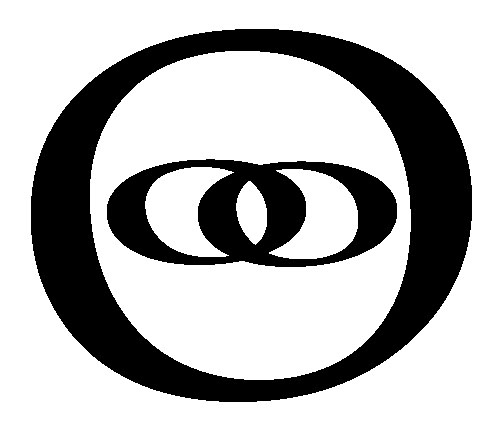Preparation
Jitsi Meet

Install Ubuntu Server LTS
- Download Ubuntu LTS Server 18
- Use Virtual Machine Manager to create new virtual with the following steps
- Create a qcow2 container (around 15 GB) that you will install the Ubuntu server and Jitsi on
- Create a new Virtual Machine called "Jitsi" with the Ubuntu LTS ISO and the new qcow2 container you created, with a minimum of the following specifications:
- 2 GB RAM
- 2 CPU
- 15 GB Disk (qcow2)
- 1 GbE network interface
- Remember to update and upgrade your server before installing Jitsi
|
$ sudo apt-get update $ sudo apt-get upgrade |
Setup a Fully Qualified Domain Name
- Jitsi requires a fully qualified domain name (FQDN) that is accessible through by the Internet.
- Log in your domain name provider and edit the DNS records to create your own domain name "yourdomain.ca" for your Jitsi Meet instance.
- DNS record type: A
- Subdomain name: meet
- Value: yourfixedipaddress (ie. 73.394.290.30)
- Give the Internet time to refresh your DNS records. You can perform a hostname lookup to confirm that the DNS record changes have propagated through the Internet.
- Log in to your newly created Ubuntu LTS server (via Virtual Machine Manager or SSH)
- Append the FQDN to the "/etc/hosts" file, use spaces to separate the different domain aliases:
Note: remember to add the local IP address of your server inside your own network as well, ie. 192.168.1.140
|
$ sudo nano /etc/hosts 127.0.0.1 localhost localhost4 localhost.localdomain localhost4.localdomain4 |
Ctrl-O to Save, and Ctrl-X to Exit.
- After any changes, reboot the VM server Jitsi
| $ sudo shutdown -r now |
Create Port Forwards on your Firewall/Router
- Log in to your Firewall / Router and open the following ports to point to your Jitsi server (local IP address)
- Port: 80 Protocol: tcp
- Port 443 Protocol: tcp
- Port: 4443 Protocol: tcp
- Port: 10000 Protocol: udp
Install a Webserver such as Apache2
- This installation instruction uses Apache2. If you want to use NGINX, please install that first, before installing Jitsi-Meet. If you do not install a web server, then Jitsi-Meet will install its own webserver.
|
$ sudo apt-get install apache2 $ sudo systemctl enable apache2 $ sudo systemctl start apache2 |
Install Ubuntu UFW (Uncomplicated Firewall) rules:
- If you plan on enabling UFW firewall on your Jitsi Ubuntu server, then be sure to open ports, otherwise, leave the firewall off. If you are having trouble making Jitsi work after installation, the Ubuntu firewall may not be set up properly, try turning off UFW and see if it fixes you problems. Then add the missing ports to UFW.
|
$ sudo ufw status $ sudo ufw enable $ sudo iptables -L -n $ sudo ufw disable $ sudo ufw allow in ssh $ sudo ufw allow in OpenSSH $ sudo ufw allow in 80/tcp $ sudo ufw allow in 443/tcp $ sudo ufw allow in 4443/tcp $ sudo ufw allow in 10000:20000/udp $ sudo ufw allow in Apache $ sudo ufw enable |
Read Next: Install Jitsi-Meet